This post teaches you how to download Adobe Reader for Windows 10/11 PC, Mac, Android, or iPhone to create, view, edit, print, PDF files, etc. If you need to recover mistakenly deleted or lost PDF files from Windows computer, USB, external hard drive, etc. you can try a free data recovery program – MiniTool Power Data Recovery.
About Adobe Reader
Adobe Acrobat is a set of programs and services developed by Adobe Inc. You can use it to create, view, manage, or print PDF (portable document format) files. The Adobe Acrobat family contains Adobe Acrobat Reader, Adobe Acrobat, and Acrobat.com.
Adobe Reader app is free and is available to download for computers and mobile phones. You can use it to view, edit, sign, print, or annotate PDF files. It also offers a premium version with a paid subscription and provides more PDF management features. It has two versions. The web-based reader is Adobe Acrobat Reader DC. The stand-alone app is Adobe Acrobat Reader 11.
Adobe Acrobat supports Windows, macOS, Android, iOS, and Linux. The commercial proprietary Acrobat Pro DC is only available for Windows and Mac.
Check below for how to download and install Adobe (Acrobat) Reader for Windows 10/11, Mac, Android, or iPhone.
How to Download Adobe Reader for Windows 10/11
- Go to the official Adobe Reader download website.
- Here you can choose to download the freeware Adobe Acrobat Reader DC – the leading PDF viewer to print, sign, and annotate PDFs. Or you can choose to download Adobe Acrobat Pro DC – the premium version that lets you do everything of Acrobat Reader, plus create, edit, protect, and convert your PDFs. You can try the Adobe Acrobat Pro DC for free for 7 days.
- After downloading, you can click the setup file and follow the instructions to install Adobe Reader on your Windows 10/11 PC.
Download Adobe Acrobat Reader for Mac, Android, iPhone
To get Adobe Reader downloaded for Mac, you can also go to the Adobe Reader download website to download the preferred version of Adobe Acrobat Reader. Check the detailed guide for how to install Adobe Acrobat Reader on Mac.
For Android or iPhone, you can go to the Google Play Store or App Store to find and download Adobe Acrobat Reader to edit PDF files.
Adobe Acrobat Reader System Requirements
For Windows:
- CPU: Intel or AMD processor; 1.5GHz or faster processor.
- OS: 32-bit Acrobat Reader DC - Windows 11 (64 bit), Windows 10 (32 bit and 64 bit) version 1809 or later, Windows 8, 8.1 (32 bit and 64 bit), Windows 7 SP1 (32 bit and 64 bit), or Windows Server - 2008 R2 (64 bit), 2012 (64 bit), 2012 R2 (64 bit)†, 2016 (64 bit), or 2019 (64 bit). 64-bit Acrobat Reader DC - Windows 11 (64 bit), Windows 10 (64 bit) version 1809 or later, Windows Server 2016 (64 bit), or Windows Server 2019 (64 bit).
- RAM: 2GB.
- Hard disk space: 450MB (32-bit). 900MB/1GB (64-bit).
- Display resolution: 1024x768 screen resolution.
- Browser: Internet Explorer 11.
For Mac:
- CPU: Intel processor; M1 Apple Silicon processor.
- OS: macOS v10.14, macOS v10.15, macOS v11, or macOS v12
- RAM: 2GB.
- Hard disk space: 380MB.
- Display resolution: 1024x768 screen resolution.
- Browser: Safari 10.0 or 11.0 (browser plug-in for Safari supported on 64-bit Intel processor only).
Adobe Acrobat Reader Chrome Extension
Adobe Acrobat Reader also provides a browser extension. You can go to Chrome Web Store to search for Adobe Acrobat and click Add to Chrome to add the Adobe Reader extension to your Chrome browser.
How to Recover Deleted/Lost PDF Files or Any Other Files for Free
You can use MiniTool Power Data Recovery to easily recover deleted or lost PDF files for free.
MiniTool Power Data Recovery helps you easily recover any deleted or lost files, photos, videos, etc. from a Windows PC or laptop, USB flash drive, memory card, external hard drive, SSD, etc. It helps you restore lost data from various data loss situations, e.g. hard drive errors, system issues, malware/virus infection, and more. Only if the hard drive is recognized by your computer, you can utilize MiniTool Power Data Recovery to recover data from it.
Download and install MiniTool Power Data Recovery on your PC or laptop and use it to easily recover deleted or lost PDF files.
- On the main interface of the software, you can choose the target drive or the entire device and click Scan. Choose the target drive under Logical Drives or choose the entire disk/device under Devices. To only scan PDF files, you can click the Scan Settings icon in the left panel and only choose PDF file type.
- Let the software finish the scan, then you can view the scan result to find the target files. If you find them, you can tick them and click the Save button to select a new location to store the recovered PDF files.
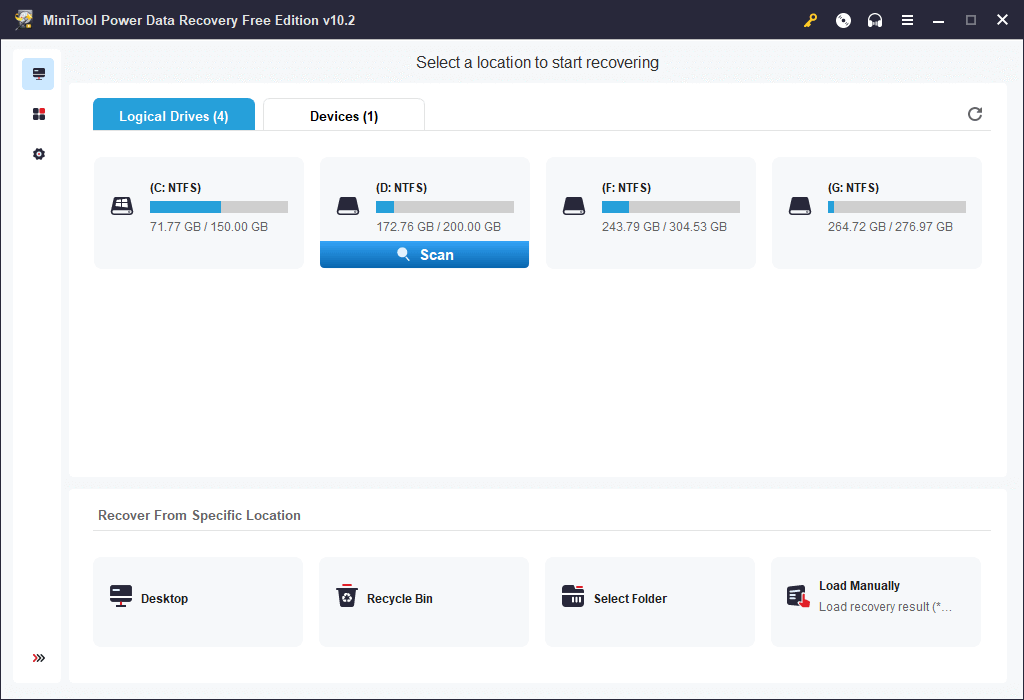
Bottom Line
This post focuses on how to download Adobe Reader for Windows 10/11, Mac, Android, or iPhone and offers a guide for how to recover deleted/lost PDF files for free. Hope it helps.
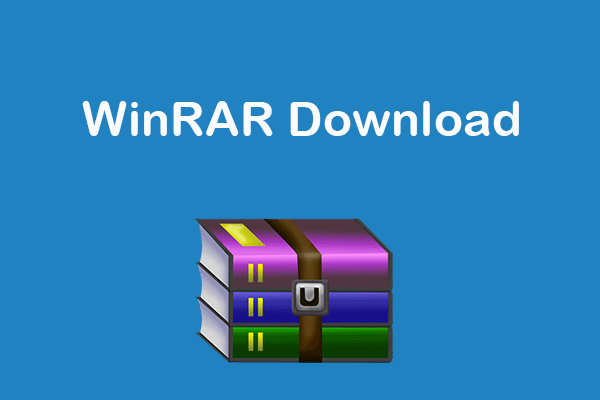
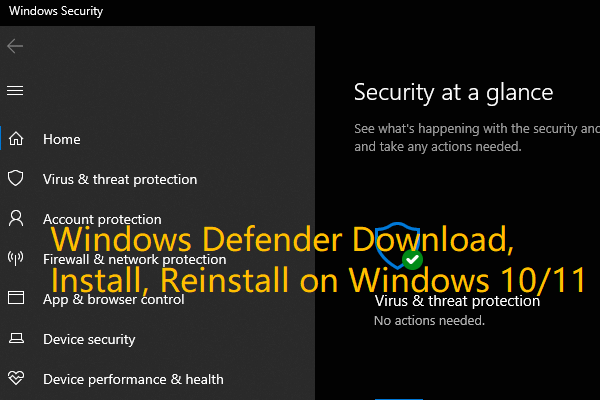
User Comments :
Post Comment