You might accidentally delete your Android videos in your daily usage. In this situation, do you know how to recover deleted videos on Android? MiniTool Mobile Recovery for Android can do this job. For more information, you can visit the MiniTool home page.
Can I Get Deleted Videos Back from Android?
Unexpectedly deleting Android videos occurs very commonly for many users. It always happens without warning, just as the following:
I have a Samsung Galaxy S6. Over the weekend we took some videos with my phone. I handed the phone to a friend to take some more videos then told them to delete a few ones that I thought turned out bad and she accidentally deleted the wrong ones. Can I get these deleted videos back? Any help on this would be greatly appreciated. Thanks!
This is a typical issue that involves recovering deleted videos in Android issue. In theory, when the Android videos are deleted, the sector they have occupied will be marked as zero. Then, any new data can be written in.
However, as long as these original spaces are not damaged or overwritten by new data, you will be able to get these deleted Android videos back with a professional Android data recovery software.
Moreover, different Android devices have different data storage situations.
For example, some Android devices have large enough internal data storage space and don’t support any external SD card, while some other Android devices allow you to insert an SD card to extend the data storage space on Android.
So, there are two different situations for Android videos recovery: recover deleted videos from Android internal memory and recover videos from SD card of Android.
To directly recover deleted videos from Android device, you should utilize a piece of special Android data recovery software. If you want to recover deleted videos from Android SD card, there will be more than one choice.
In the following content, we will walk you through the guides on how to recover deleted videos from android for free.
Solution 1: Recover Deleted Videos from Android Internal Memory
Suppose that you have deleted some important videos from your Android device by mistake. In this case, you can use this free Android data recovery software - MiniTool Mobile Recovery for Android, which is specially designed to retrieve deleted files on Android. You can use it to recover deleted videos from Android internal memory directly.
Fortunately, its Free Edition allows you to recover 10 pieces of Android videos each time. You can first try this freeware to recover deleted videos on Android.
Before recovering deleted videos from Android, you need to do these two things:
- No matter which Android data recovery software you are using, you will need to root the device in advance. Otherwise, the software can’t detect the files in the device.
- You need to stop using your Android device as soon as possible. Otherwise, the lost videos will be overwritten by new data and become unrecoverable.
- To make MiniTool Mobile Recovery for Android work successfully, you need to close any other Android management software when you are using this software.
In this post, we will take Samsung phone as an example.
1. Download and install this freeware on your computer and launch it to enter its main interface. Then select the Recover from Phone module to continue.

2. If you have never connected your Samsung phone to your computer before, you will receive an interface as follows. Just connect your Android phone to your computer and this software will start analyzing your phone automatically.

3. If you connect your Android phone to the computer for the first time, or you haven’t checked the Always allow from this computer option although you have enabled USB debugging on the computer before, you will see this interface as follows.
Different Android OS versions have different steps to enable USB debugging. The software interface shows you four different kinds of guidance. You can select the corresponding guidance according to the Android OS version of your Android phone and then follow the detailed graphic procedure to enable USB debugging on your Android device.

It is recommended to check Always allow from this computer when you see this prompt on your Android phone, so that you will not be asked to allow USB debugging when you connect your Android phone to the computer next time.
Then, even if the screen of your Android phone is cracked later, you will still be able to recover data from broken Android phone with this tool because you can skip this setup and directly enter the next step.
4. After identifying your Android phone successfully, this software will be ready to scan your Android device. Please see the following interface: there are two scan methods: Quick Scan and Deep Scan.

If you choose Quick Scan, this tool will only recover your deleted contacts, short messages and call records; if you choose Deep Scan, it will take a long time to scan the whole device and retrieve more deleted Android files.
Here, you want to recover deleted Android videos, so you need to select Deep Scan and then click on the Next button to continue.
5. After the scanning process, the scanning results will be shown. Please refer to the following picture. The data types are listed on the left side of this interface.

To recover deleted videos on Android, you can select Camera and Multimedia to view the scan result and choose the videos needed to be recovered.
The deleted file’s names will be in orange, and you can switch blue button from OFF to ON to make this software only display the deleted items.
After choosing the deleted videos you want to recover, you should click on the Recover button and then choose a location from the computer to save these selected videos.
At last, you can find these recovered Android videos on the specified storage location and use them directly.
How to Register This Software?
Since this Free Edition only enables you to recover 10 videos, it will ask you to purchase an advanced edition when you select the eleventh file on the scan result interface.
When you see this interface, don't worry; just close it and you are still able to recover these selected 10 pieces of Android videos. OR, you can choose to use an advanced edition to recover more data without limitations.
If this Free Edition can detect the deleted Android videos you want, you may choose to buy an advanced version. Then, you can register it on this scan result interface and recover deleted Android videos directly.
To register this software after you get the scan result, click on the key button on the top side of this software, enter the license key that you have purchased, and then press the Activate button.

Solution 2: Recover Videos from SD Card of Android
If you delete videos from your Android SD card by mistake, there will be more than one way to get them back. Please see the following three ways which lets you recover videos from SD card freely and easily.
Method 1: Use MiniTool Mobile Recovery for Android to Undelete Android Videos from SD Card
With MiniTool Mobile Recovery for Android, you can also retrieve videos from SD card. Under the circumstances, you should use its Recover from SD-Card module.
1. Connect the SD card of the Android device to your computer via a card reader and launch this software. Then, select the Recover from SD-Card module.
2. Choose the target SD card from the interface and press Next. This software will begin to analyze and scan your Android SD card automatically.

3. When the scanning process is finished, you will see this scan result interface as follows. Check the Android videos you want to retrieve and click on the Recover button to choose a suitable path to save them.

Likewise, if you want to recover more Android data and files from SD card with this software, you need to use a full edition of this software.
Method 2: Use MiniTool Power Data Recovery to Recover Deleted Videos from SD Card
MiniTool Power Data Recovery is another choice for you to retrieve deleted videos from Android SD card.
This software has four recovery modules: This PC, Removable Disk Drive, Hard Disk Drive and CD/DVD Drive.
For any causes of data loss, you can use these four recovery modules to retrieve data from internal hard drives, external hard drives, USB flash drives, SD cards, memory cards, and more.
To recover deleted videos from Android SD card, you need to use the Removable Disk Drive module.

You can download the trial edition of this software to check whether it can detect your desired videos. If yes, you can use the full edition to recover all of them.
Method 3: Use MiniTool Photo Recovery to Do Android Deleted Videos Recovery from SD Card
MiniTool Photo Recovery is another option for you to recover the deleted Android SD card videos.
This software is specially designed to recover your photos and videos from various kinds of digital storage media. Thus, it can be used to recover videos from Android SD card.
With the free edition of this software, you can recover up to 200 MB data. Just download this free software on your computer to have a try.
To recover more than 200 MB videos, please use the full edition.

Back up Your Android Videos
Although there is more than one way to recover your deleted Android videos, it is still necessary to back up your Android data to avoid Android data loss.
There are three simple ways that can be used to back up your Android data:
First, you can choose to create an Android account and make a cloud backup.
Second, to back up your Android SD card only, you can apply a piece of professional data clone software. MiniTool Partition Wizard Free Edition can help you. Its Copy Partition function is your choice.
Except for the above two ways, you can also just connect your Android device to your computer and then copy your Android data including videos to your computer.
Backing up your Android data is the preventive measure, and doing Android data recovery is the rescue measure. However, the most important thing is to think twice before you decide to delete Android data including videos to avoid this kind of Android data loss.
Bottom Line
This post tells you multiple ways to recover deleted videos on Android. You can choose one way based on your own situation.
Should you have any issues when dealing with this Android deleted videos recovery issue or using MiniTool Mobile Recovery for Android, you can contact us via [email protected] or let us know in the comment.
Recover Deleted Videos Android FAQ
To prevent the deleted files from overwritten, you need to stop using the device as soon as possible and follow these steps to restore your data:
- Root your Android device.
- Install MiniTool Mobile Recovery for Android on your computer.
- Connect your Android device to the computer via a USB cable.
- Choose Recover from Phone from the software interface.
- Follow the wizard to let the software scan the device.
- Select the files you want to restore and press Recover to save these files.

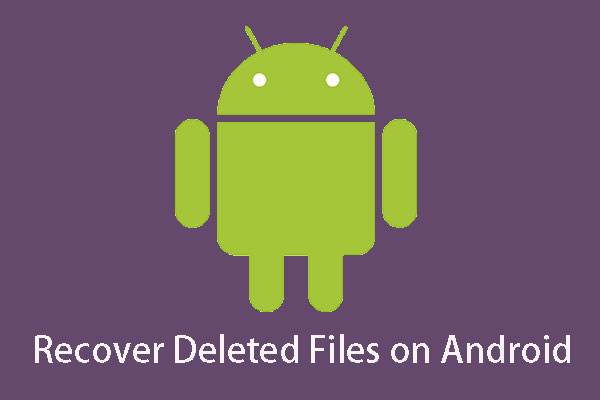
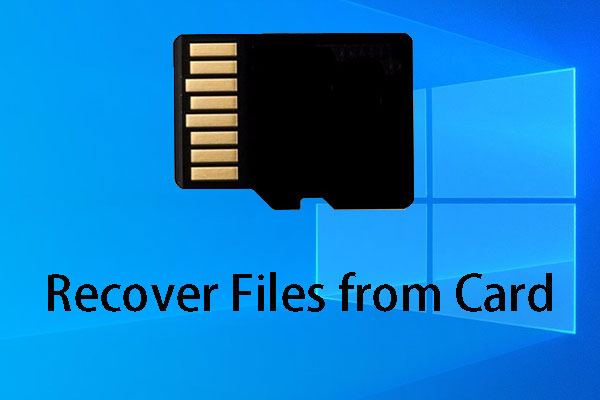
User Comments :
Post Comment